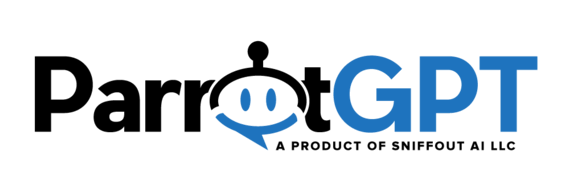The settings below are related to the Slack App.
Synchronization #
To sync Slack click the button Synchronize now of the Settings > Slack area and follow the instructions.
Having Problems?
The synchronization of Slack may not be successful for a number of reasons; below are the most common ones:
| Problem description | Solution |
|---|---|
| You can receive messages on Slack, but you cannot send messages from Slack to ParrotGPT | Navigate to /parrotgpt/apps/slack/post.php from your browser. Also, in Workspace Settings > Permissions, you must allow anyone to create public channels. If you have further issues please contact the Slack support team at https://api.slack.com/support. |
| Slack sync not working | Double check whether or not you chose a public Slack channel when you attempted to synchronize Slack. If you did not, try syncing Slack once again, this time choosing a public channel instead. The general channel is a good option. |
Manually archive channels
To archive a channel in Slack, follow these steps:
- Open the Slack channel you want to archive.
- On the top right click the gear icon and select Additional options.
- Click the info icon in the top right area of the screen, then click the More icon, and then click Additional options…. Click Archive this channel.
Departments linking
If the setting Settngs > Slack > Departments linking is active, when a conversation in the ParrotGPT is assigned to a department, a new message is sent to the linked Slack channel, informing Slack users that a new conversation has started and inviting them to join the dedicated user Slack channel. However, the full conversation can only be accessed on the dedicated Slack channel of the specific user.
- Get the department IDs from Settings > Miscellaneous > departments.
- Get the channel IDs by clicking the button Get channel IDs.
User fields
The setting Settings > Slack > User fields allows you to choose which user details to include in the message sent to the main channel when a new user sends the first message. You can include the slug of your custom user details or the following slugs: browser, browser_language, location, email, user_type, token, creation_time, country_code, current_url, os, city, address, postal_code, phone, birthdate, company, timezone, website. Default: email, browser, browser_language, location.
Information
- When a new user sends the first message, a Slack message with the user details and a button to join the user’s channel is sent to the main channel selected during the synchronization, or to the channel linked to the conversation’s department. Only the Slack account used during the synchronization will automatically join the user’s channel, other Slack members will have to join it manually via the button.
- When Settings > Slack > Agent linking is set, if the conversation is assigned to a department, only agents assigned to that department will receive the message, if the conversation is assigned to a single agent only that agent will receive the message.
- Slack is free to use. Only large companies may need a paid subscription plan, more details here.
- Push notifcations are compatible with Slack, when agents send messages via Slack, Push notifications are sent to users.
- If you’re using Dialogflow, no messages will be received in Slack if the chatbot knows the answer. Once the human takeover is active all conversation’s messages are sent to Slack.
- The Slack app is compatible with email piping and the messaging apps.
- Deleting or leaving a channel is not supported, only archiving a channel is supported.
- When a conversation is archived in ParrotGPT , the linked Slack channel is also archived.
- When replying via Slack to a user, if the user is notified by email or text message, a Slack message is sent to notify you.
- Use the Slack command /archive to archive a conversation from Slack.