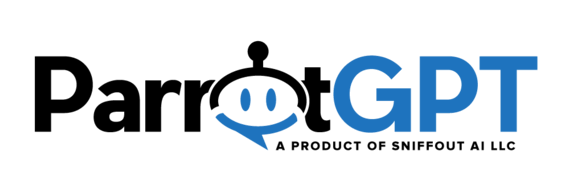When the queue is activated via Settings > Miscellaneous > Queue, users enter into a queue automatically when an agent’s chat limit is reached. When a user enters the queue, a message with the current position in the queue and the estimated waiting time is displayed. ParrotGPT automatically assigns the conversations to all available agents proportionately. When an agent marks a conversation as completed (by archiving it), the queue is updated and a new conversation is received.
More information
- Only online agents are counted as “available” agents.
- Only online agents will receive new conversations.
- Admins are not included; admins always see all the conversations.
- Agents must archive a conversation to mark it as completed; this will automatically give them access to the next conversation in the queue.
- Agents can switch their status between online and offline by hovering over their profile image and then clicking the label of the profile pop-up at the bottom-left of the admin area.
- Agents can only view their conversations; however, they can see all of the conversations of a single user.
- Agents can only search and filter their conversations.
- The waiting time is displayed in minutes and is calculated as follows: queue position X response time = waiting time. For example, if a user is 5th in the queue, and the response time has been set to 4 minutes (via Settings > Miscellaneous > Queue), then the total wait time displayed to the user will be 20 minutes.
- If a user is in the queue and leaves (e.g. by closing the browser) for more than 1 minute, the conversation is saved; however, once the user comes back, the queue is reset and the user will lose their previous position. If the user leaves, the conversation remains unassigned and therefore invisible to agents, but only visible to admins.
- To enable agents to view all unassigned conversations, activate Settings > Miscellaneous > Hide conversations of other agents and View unassigned conversations.
- The queue is compatible with the departments.
- If Dialogflow human takeover is active, the queue is activated only on human takeover.
- For conversations started from messaging apps like WhatsApp, it is not possible to respect the limit of conversations per agent, all conversations will be immediately and proportionally assigned to an agent.
- Use the offline message to prevent the chat from showing the queue update message to the user.
- When the sound option is active, a sound is played when it’s the user’s turn.
How to test the queue
- To simulate multiple users and agents, open the chat in multiple different browsers (e.g. Opera, Firefox, Brave, Chrome, etc.). Each browser can simulate two users/agents: one in normal mode and one in “private” or “incognito” mode.
- To reset the chat and start a new user session, open the browser console, enter SBF.reset(), and press ENTER.