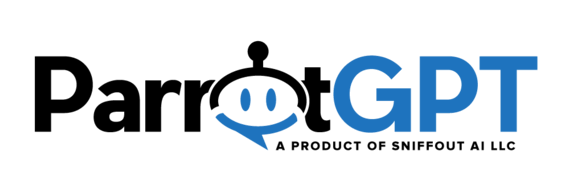With this feature, your chatbot can undergo training using your website texts or PDF documents. Once the training is successfully completed, the chatbot will be able to answer questions related to your contents.
- To initiate the chatbot training, input the URL of your content in Settings > Artificial Intelligence > Open AI – Training Sources. It is possible to enter URLs for websites, text or PDF files, or XML sitemaps. PDF and text files can also be uploaded from Settings > Artificial Intelligence > OpenAI – Training Sources – PDF and Text Files.
- Once the sources are set, click the Train your chatbot button and await completion of the training process.
- You can add and manage personalized question and answers from Settings > Artificial Intelligence > OpenAI – Questions and answers and from the chatbot training window.
Information
- It is only possible to upload files in PDF and TXT formats.
- You can provide the website URL and all child URLs will be included and crawled, but with large websites, it is more efficient and less prone to errors and infinite link loops to utilize an XML sitemap instead of relying on the website URL. You can create it with a service like https://www.xml-sitemaps.com.
- If you want to train your chatbot using specific pages from your website instead of all of them, you can make use of an XML sitemap. Create one using a tool like https://www.xml-sitemaps.com, and then remove the pages you do not wish to include by editing the file in a text editor. To use the XML sitemap, you need to upload it either onto your server or an external online location. Afterward, add the URL of the sitemap in Settings > Artificial Intelligence > OpenAI – Training sources.
- You can upload large files and your XML sitemap with a service like https://tmpfiles.org.
- If you are training OpenAI with a multi-language website, you can limit the chatbot to retrieve answers only from the pages in the user’s language. To activate this feature, go to Settings > Artificial Intelligence > OpenAI > Multilingual Training Sources. For ParrotGPT to comprehend the language of your web pages, the <html> must contain the attribute lang.
- As soon as the training is completed, the uploaded files are removed. Every time you need to retrain the chatbot, you are required to upload all the necessary documents for its training once again.
- To add new training sources, simply train the chatbot again. The previous training sources will not be lost, and only the new sources will be added.
- The ParrotGPT articles are used as training sources automatically.
- If you are using the cloud version, there are character limits for training the chatbot. However, if you are using the PHP or WP version, there are no limits imposed. You can view the character limits here.
- The embedding model is essential for training your chatbot and handling all user messages. We currently use the text-embedding-3-small model. It is necessary for these scenarios and cannot be disabled or changed. You can find pricing information at https://openai.com/pricing. Check out the pricing for the text-embedding-3-small model in the Embedding models section.
- The responses generated by OpenAI have the feature to include in the reply a link to the corresponding website page where the answer was sourced.
- Click Delete training to remove all previous training data for the chatbot.
- The embeddings are stored as JSON files in the ParrotGPT uploads folder and are secured using the password-by-filename approach.