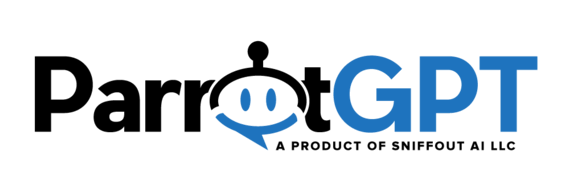See information about most OpenAI settings here.
Assistant
This features allow you to use your own GPTs (assistants) created at https://platform.openai.com/assistants. The assistant is used only for the chatbot, and smart replies, not for the message rewriting and other features. If you are using the cloud version you have to set Settings > Artificial Intelligence > OpenAI > Sync mode to Manual and use your own API key.
Chatbot
The OpenAI chatbot feature functions similarly to Dialogflow, providing automated responses to user messages. Select the Chatbot mode setting to specify the questions that the chatbot is capable of responding to. Utilize the human takeover feature to enable the chatbot to redirect the chat to a human agent as necessary.
Fallback message
The fallback message is sent when OpenAI is unable to understand the user question. If the Dialogflow chatbot is enabled, the fallback message will be turned off and the Dialogflow chatbot’s fallback message will be utilized instead.
Prompt
The prompt instructs OpenAI on how to respond by providing relevant information that can be utilized to answer user inquiries. To comprehend the process, refer to the example prompts listed below.
Prompt – Message rewriting
This prompt instructs OpenAI on how to rewrite a message when the Message rewrite button is active. This prompt should be in English. ParrotGPT automatically add the following text when required: and use the user langauge, add greetings.
Replies from the training sources can be utilized with the prompt feature as they are compatible.
If you choose to activate the human takeover feature, you need to include a particular phrase in your query to prompt OpenAI to respond with I don’t know if it is unable to provide an answer to the user’s question. For example you can use: Respond “I don’t know”, if not sure about the answer.
Spelling correction
This feature automatically fix any spelling mistakes in the agent’s message.
Dialogflow spelling correction
In the case where Dialogflow is unable to find the appropriate response to the user’s message, this function verifies if there are any spelling errors. If any such errors exist, Dialogflow is prompted again with the correctly spelled version of the message for an accurate response. Although it has a higher priority, this feature can still work together with the Google Search spelling correction feature.
Message rewrite button
This feature adds a button to the text field of the conversation area, click on it to rewrite your message and make it more friendly and professional. Greetings will be added automatically if there is no previous agent messages. If your language is not English, you have to edit your agent/admin profile and set the correct language.
Speech recognition
When this option is active, audio messages will be converted to written text.
- You do not need to activate this feature for the chatbot to understand audio messages. The speech recognition feature of the chatbot is always enabled.
- For this feature to work better, the user language should be know. To automatically detect the user’s language, you can enable the language detection feature.
- The text will be displayed alongside the audio player.
- The generated text is compatible with the translation features.
OpenAI parameters
ParrotGPT allows you to adjust various OpenAI parameters such as temperature and logit_bias, for more details visit https://platform.openai.com/docs/api-reference/completions/create. Don’t set any values if you don’t know what these parameters do or OpenAI may stop working.
Generate user expressions – Option
When this option is active, OpenAI will generate new user expressions in real time when you open the chatbot training window.
Generate user expressions – Button
When you click the button Generate user expressions, openAI will update your Dialogflow agent and generate new user expressions for each Intent.
- Make a backup of your Dialogflow agent first.
- This task can take several minutes or even hours if your chatbot has a lot of Intents. Since the operation takes a long time, your server may interrupt the operation (operation timeout) before it finishes, in which case you need to click the button again. You can verify if the operation is interrupted by checking the browser console for errors.
- This task is performed only once per Intent. Previously processed Intents will be ignored.
- This task checks existing user expressions and does not create duplicates.
- The first 5 user expressions will be used to generate new user expressions.
- Since this is an automated process, we strongly recommend reviewing your Intents after the task has been completed.