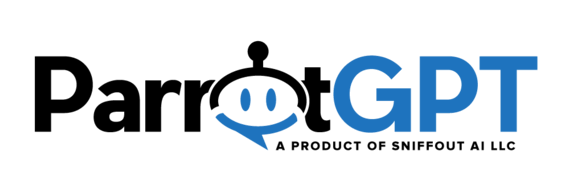Follow the steps below to complete the synchronization with your newsletter service. The user is subscribed in the following cases: registration form, user update, follow-up message, subscribe message, email shortcode.
Mailchimp
- To get the Key, follow the docs at https://mailchimp.com/help/about-api-keys/.
- To get the List ID, follow the docs at https://mailchimp.com/help/find-audience-id/.
Sendinblue
- To get the Key, follow the docs at https://account.sendinblue.com/advanced/api.
- To get the List ID, follow the docs at https://my.sendinblue.com/lists.
SendGrid
- To get the Key, follow the docs at https://app.sendgrid.com/settings/api_keys.
- To get the List ID, enter in SendGrid and click Marketing > Contacts(https://mc.sendgrid.com/contacts), then click on a list, or create a new one. The last part of the URL is the list ID. Ex. https://mc.sendgrid.com/contacts/lists/8558c1e7-3c99-4428-a68f-78df2e437f8e (the list ID is 8558c1e7-3c99-4428-a68f-78df2e437f8e).
Elastic Email
- To get the Key, enter in Elastic Email, then click Settings from the top right profile menu. Click Create Additional API key (https://elasticemail.com/account#/settings/new/create-api), set a name and choose Plugin or Full access, or Custom and make sure the permission Contacts is set to View & Modify.
- The List ID is the list name. Important! Existing list’s or segment names must not have any spaces in them.
Campaign Monitor
- To get the Key, enter in Campaign Monitor, then click Account settings from the top right profile menu. Click API keys > Generate API key.
- To get the List ID, enter in Campaign Monitor, then click List and subscribers from the top menu. Select a list and then click Settings from the left menu and copy the List API ID.
HubSpot
- To get the Key, enter in HubSpot, then get go to Contacts > List > Private apps and create a new app.
- Enter app name, then open the Scope tab and add the following scopes: crm.objects.contacts.read, crm.objects.contacts.write.
- Click Create app and copy the token. Paste the token into the Key field of ParrotGPT.
- To get the List ID, enter in HubSpot, then get it from Contacts > List > List details.
Moosend
- To get the Key, enter in Moosend, then click Settings > API key.
- To get the List ID, enter in Moosend, then get it from Audience > Email lists.
GetResponse
- To get the List ID, enter in GetResponse, then get it from Lists > Your list > Settings(https://app.getresponse.com/lists). Copy the List token value.
- To get the Key visit https://app.getresponse.com/api.
ConvertKit
- To get the Key, enter in ConvertKit, then get it from Settings > Advanced > API secret.
- To get the List ID, enter in ConvertKit, then get it from Grow > Landing Pages & Forms. Open you form and copy the numeric part of the URL. For example the ID of the form with URL https://app.convertkit.com/forms/designers/3003412/edit is 3003412.
ActiveCampaign
- To get the Key, enter in ActiveCampaign, then get it from Account settings > Developer.
- To get the List ID, enter in ActiveCampaign, then get it from Left menu > Lists or Left menu > Contacts > Lists. Open your list and copy the list ID in the URL. For example the ID of the list with URL https://schiocco.activehosted.com/app/contacts/?listid=1&status=1 is 1. The list ID must be in this format: domain:list-ID. The domain is the first part of your dashboard URL. For example the domain of https://schiocco.activehosted.com/ is schiocco and the final value to insert in ParrotGPT is schiocco:1.
MailerLite
- To get the Key, enter in MailerLite, then get it from Left menu > Integrations > MailerLite API.
- To get the List ID, enter in MailerLite, then get it from Left menu > Subscribers > Groups. View a group and copy the Group ID from the URL (e.g. ….group=18783408688903967…).
Mailjet
- To get the Key, visit https://app.mailjet.com/account/apikeys, or enter in Mailjet, then get it from Account settings > Account settings.
- To get the List ID, enter in MailerLite, then get it from Contacts > Contacts lists > Your list. Get the List ID by clicking the ? icon next to the lists’s email, e.g. 1202546.
Sendy
- To get the Key, enter the Sendy settings area and copy the API KEY.
- To get the List ID, enter your brand, then click View all lists and copy the list ID. The list ID setting must also include your Sendy full URL. Enter the URL plus the list ID spearated by the char |, e.g. https://example.com|TDf6o892Mx11VXGC51ui567u.