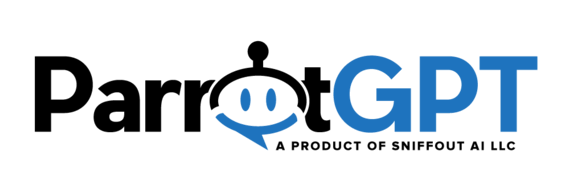Knowledge base articles provide instant answers to customers to help reduce customer support volume. To manage the articles, go to Settings > Articles. Articles support HTML code, which can be used to add images, videos, and other content. Here are some HTML code examples that you can use:
| Name | Code |
|---|---|
| Button | <a href=”https://www.google.com” target=”_blank” class=”sb-rich-btn sb-btn”>Click here</a> |
| Image | <img src=”https://via.placeholder.com/1500×600? /> |
| Image with lightbox | <div class=”sb-image”><img src=”https://via.placeholder.com/1500×600? class=”sb-image” /></div> |
| Video | <video controls><source src=”video.mp4? type=”video/mp4?></video> |
| YouTube and Vimeo | Enter the embed code provided by YouTube or Vimeo |
Display articles
- The articles can be shown in the chat dashboard by enabling them from the Settings > Chat area.
- The articles can be shown in a dedicated page by inserting the code <script>var SB_ARTICLES_PAGE = true;</script> into any page showing the chat. To set the location of the articles area Enter the code <div id=”sb-articles” class=”sb-loading”></div>. If you’re using the WordPress version you can use the shortcode [sb-articles].
- Alternatively, articles can be shared via the rich message shortcode, [articles].
More information
- Translate the categories from Settings > Translations by adding the translation name and its translation. The original translation name must be in English.
- If you use categories, all the articles must be assigned to a category.
- If there is at least one translated article in the user’s language, only the translated articles are displayed.
- If some block is not saved, e.g. text block, disable all browser extentions and try again.
- Articles are synchronized automatically with the Dialogflow knowledge base if the Artificial Intelligence app is installed.
- You can create an internal chat link to an article with the button rich message.
- You can create a link to a specific article with the URL attribute article=ID, replace ID with the article ID. Example: https://parrotgpt.ai/articles-demo?article=Ucsx6.
- You can create a link to an article category with the URL attribute category=ID, replace ID with the category ID. Example: https://parrotgpt.ai/articles-demo?category=LnNaZ.
- The articles are always included into the training of your OpenAI chatbot.