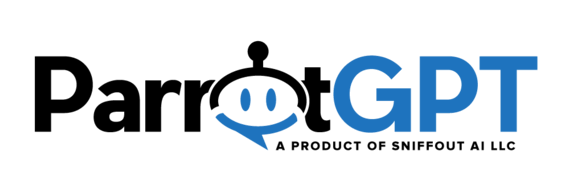Display the Bot #
To display the chat on your website go to https://app.parrotgpt.ai/account/?tab=installation and copy the embed code, then paste it into your website pages.
Optimal configuration #
ParrotGPT is a powerful tool, but its abundance of features can pose a challenge when it comes to quick setup. To streamline the process, we provide a list of the most commonly used features that we advise setting up. By incorporating all these features, you will have access to the most essential and beneficial functionalities.
- Activate email notifications from Settings > Notifications. Make sure to activate the following options: Agent email notifications, Sounds admin > Incoming conversations and messages, and Push notifications (if you are using the cloud version, Push notifications are already active). For more information on how notifications work, you can click here.
- Configure the SMTP server under Settings > Notifications > SMTP. Afterwards, test the email feature by sending a trial email from Settings > Notifications > Send an agent email notifcation. In case you are using the cloud version, the SMTP is already activated, but you may want to use your own anyway.
- Navigate to Settings > Messages and set up the follow-up message and offline message.
- If you are using the WP or PHP version of ParrotGPT, activate Pusher. In case you are using the cloud version, Pusher is already activated.
- Navigate to Settings > Miscellaneous > Performance optimization and turn off any features that are not being used.
- In case you are utilizing the chatbot, make sure to check out the optimal configuration here.
- If you are facing difficulties in synchronizing services like Google or WhatsApp, our team can help you by configuring them. For further information, please visit our hire us page. By utilizing your personal accounts such as Google or Facebook, you can enjoy free credits, free quotas, and significantly lower costs compared to other chat services. Additionally, you will have full control and transparency over your data and expenses.
Having Problems? #
Chat widget not displaying
The chat may not be showing due to the following reasons.
- You cannot see and test the chat as a user if you’re logged-into the admin area. To test the chat as a user, please log out of your admin account or from WordPress. Alternatively, you can use another browser window in “private” or “incognito” mode. Additionally, you can force a logout by executing the SBF.reset() function in the browser console.
- You may not see the chat because you have disabled it in the settings area. To fix this, visit the settings section and deselect all options related to that: Chat > Manual initialization, Chat > Login initialization, Chat > Hide chat outside of office hours, WordPress > Manual initialization.
- Try disabling any performance plugins or techniques like cache or JS minification on your website as they might be causing problems. Once disabled, check again.
Conversations are not visible to administrators or agents
The conversations may not be showing due to the following reasons.
- The agent has been given a department, yet the conversations have not been assigned to that specific department.
- One or more of the following settings have been activated: Miscellaneous > Routing, Miscellaneous > Queue, Miscellaneous > Hide conversations of other agents
- You are using the chatbot and the setting Artificial Intelligence > Human takeover has been activated.
For cases 1 & 2 make sure to log in with the correct admin/agent or check your admin/agent profile to ensure that there are no departments assigned. In case 3, please check the archived conversations.