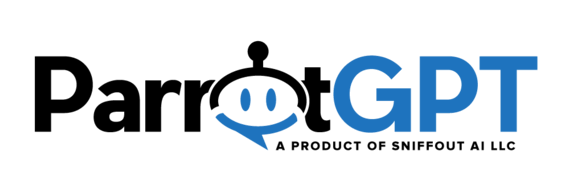Departments give you the power to distribute conversations and assign various agents to specific departments. For example, you can create a department entitled “Sales” and assign specific conversations to that department. To start using departments, follow the steps below:
- Go to Settings > Miscellaneous and add, delete and manage the departments. After saving, reload the page.
- Go to Users > Agents and edit an agent, you will see a new field where you can set the department of the agent.
- Reload the page and you’re done! In the Conversations area, you will now see an option to set the department.
Settings
- Display in dashboard Displays the departments’ list in the chat dashboard and force users to choose a department before starting a conversation.
- Display images Displays the department image instead of the department color.
- Label Replace the label Departments (plural) with another text. The name is displayed in the admin and tickets area.
- Label single Replace the label Department (singular) with another text. The name is displayed in the admin and tickets area.
- Dashboard title Set the title of the chat dashboard list. Default: Departments.
How it works
- Agents and admins can only access conversations, users, and agents that have been assigned to their specific department.
- When an agent is assigned to a new department, an email notification is sent to all of the agents assigned to the new department.
- The General department is global and gives agents access to all of the conversations within all departments. Also, all agents without a department are automatically assigned to the General department.
- To automatically assign a department to the user conversations you can Enter the JavaScript variable var SB_DEFAULT_DEPARTMENT = ID; into the pages where the chat is displayed, replace ID with the department ID. For more details check the APIs here.
- Admins with no assigned department always see the conversations of all departments.
- The chatbot can assign a department to the active conversation via Dialogflow actions.
How to assign a department
You can assign a department to a conversation in several ways:
- Via Settings > Miscellaneous > Departments settings > Display in dashboard. This setting will force the user to choose a department when starting a new conversation.
- Via Settings > Automations > More.
- Via JavaScript the variable var SB_DEFAULT_DEPARTMENT = ID;. Enter the code into the pages where the chat is displayed and replace ID with the department ID. For more details check the API here.
- Via API.