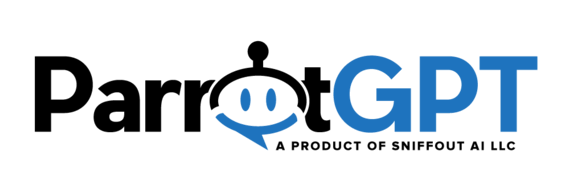The settings below are related to the LINE app.
Installation #
- Login at https://developers.line.biz/console/ or create a new account.
- Create a new Provider and then a new Messaging API channel, select Messaging API as channel type
- From the channel Basic settings area copy Channel secret and paste it into ParrotGPT > Settings > Line > Synchronization > Channel secret.
- From the channel Messaging API area generate a Channel access token (long-lived), copy it and paste it into ParrotGPT > Settings > Line > Synchronization > Access token.
- Enter your Webhook URL into Webhook URL and click Verify. Get the Webhook URL from ParrotGPT > Settings > Line > Synchronization > Webhook URL.
- Enable Use webhook.
- Scan the QR code with your LINE mobile app to start writing to your channel.
- Disable the Auto-reply messages setting.
- You’re done. All messages sent to your LINE bot account will appear in the conversation admin area of ParrotGPT.
More information #
- You have 7 days from when the end user’s message was sent from WhatsApp to reply to the message.
- Stickers are not supported.
- ParrotGPT rich messages are automatically converted to LINE rich messages when possible, otherwise they are removed from the message.
- LINE conversations and messages are compatible with routing and queue.
- The chatbot is supported. The human takeover feature is supported.
- The supported AI features include language detetction, spelling correction, multilingual via translation, Google search.
- The follow-up message is supported, but the delay setting is ignored, the message is sent instantly.
- The offline message is supported, but the timetable is not sent.