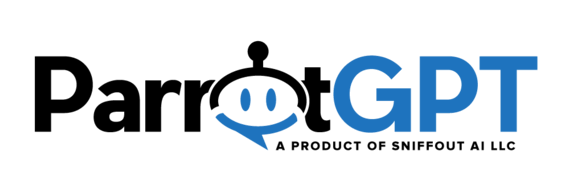ParrotGPT provides powerful tools to assist you in the process of creating the chatbot.
- Activate Artificial Intelligence > Google > Dialogflow chatbot. If you have general or specific inquiries that require a definitive response, the Dialogflow chatbot is the best option and it can work alongside the OpenAI chatbot. The Dialogflow and OpenAI chatbots can work together simultaneously. More details here.
- Keep improviding the chatbot from the chatbot training window.
- Activate Artificial Intelligence > Smart Reply. More details here.
- Activate the following OpenAI settings: Chatbot, Spelling Correction, Dialogflow spelling correction, Rewrite Message Button, and Generate User Expressions. More details here.
- Train your OpenAI chatbot with your own content, more details here.
- Set the value of Google > Dialogflow Intent detection confidence to 0.81.
- If your website receives traffic from multiple countries, consider activating the following Google options: multilingual via translation, automatic translation, language detection.
- Change the chatbot name from Settings > Users > Bot name.
Chatbot training window #
You can open the chatbot training window from the conversation area by hovering the mouse over a message, opening the message’s menu, and selecting Train chatbot.
- If Dialogflow is active, a new Intent will be added to the main Dialogflow agent.
- If OpenAI is active, the OpenAI chatbot will be trained automatically with the new information. You can control the questions and answers generated from this window from Settings > Artificial Intelligence > OpenAI – Questions and answers.
Problems? #
The most frequent reasons for OpenAI or Google not functioning properly are listed below. For more details about the issue, open the browser developer tools and then the console tab, send a message through the ParrotGPT chat, and an error should appear in the console. On Chrome you can open the console from Settings > More tools > Developer tools > Console.
OpenAI and Google
- There is a human takeover.
- You can hire us to make the synchronization for you, details at the hire us page.
OpenAI
- Make sure to check the option Settings > Artificial Intelligence > OpenAI > Chatbot.
- You reached the quote limit or you are encountering billing problems with your OpenAI account. Check it at https://platform.openai.com/account/usage.
- If Dialogflow is enabled, OpenAI may not work correctly because your Dialogflow agent does not have the Fallback Intent. Please verify its presence on the Intents page, and if it’s missing, you can create it again by following the instructions here. To quickly check if this is the issue, you can disable Dialogflow and send a message consisting of 2-3 words. Then, check if the browser console has errors.
- Make sure to read the general information.
- If the training is not working as intended, for instance, if the chatbot is not responding to questions relevant to the training sources, and no training errors are being shown, there may be file permission issues. To address this, please ensure that the uploads folder includes the embeddings folder. It must exists and contains files.
- Make a test with the model gpt-3.5-turbo-instruct.
- Delete all of your OpenAI settings, leave only the OpenAI key and try again.
- If you are using the cloud version, you can use our OpenAI key by setting Settings > Artificial Intelligence > OpenAI > Sync mode to Automatic. If this resolves your problems, it means that the issue originates from your OpenAI account. You need to purchase credits to use this option.
- Make sure to check the option Settings > Artificial Intelligence > Google > Dialogflow chatbot.
- If your synchronization was not successful we suggest reviewing our documentation and repeating the synchronization steps to correct any errors. If needed, we provide integration services. Details at the hire us page.
- You selected the wrong agent location.
- Make sure are not using a mega agent.
- Make sure to read the general information.
Rich Messages
| Shortcode | Description |
|---|---|
| [woocommerce-button name=”” ids=”” coupon=”” checkout=”true”] | Add a product or multiple products to the user’s cart. Optionally apply a coupon code, and redirect the user to the checkout page. |