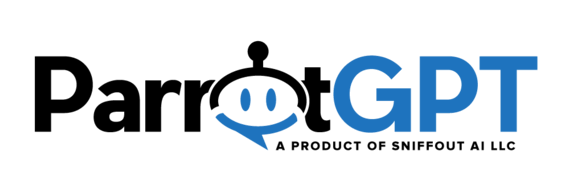The settings below are related to the Artificial Intelligence app.
Automatic sync mode
This feature is available only on the cloud version of ParrotGPT.
- The automatic sync mode is ready-to-use and does not require any additional settings.
- If you want to activate the chatbot, check Settings > Artificial Intelligence > OpenAI > Chatbot.
- You need to purchase credits to use this option.
Manual sync mode
The OpenAI (ChatGPT) integration gives your chatbot the ability to answer general questions about almost anything you can imagine. To start using it, follow the steps below.
- Register at https://beta.openai.com/signup.
- Get an API key from https://beta.openai.com/account/api-keys and paste it into Settings > Artificial Intelligence > OpenAI > API key
- Enable the chatbot from Settings > Artificial Intelligence > OpenAI > Chatbot.
Information
- If OpenAI is not working, click here.
- If you want to send only the latest user message and prevent all previous conversation messages from being sent to OpenAI, you can select the option Omit previous messages. If OpenAI is unable to reply after a few user messages, you can try checking this option and attempting again.
- If Dialogflow is active, the OpenAI query is performed only if the chatbot does not know the answer to the user’s question and if the length of the user’s message is greater than 4 characters.
- The following settings are compatible with OpenAI: Smart reply, Human takeover, Disable for the tickets area, Disable during office hours, Bot response delay, Reply to user emails, Reply to user text messages.
- The following Google settings are compatible with OpenAI: Multilingual, Multilingual via translation, Automatic translation, Language detection
- If a human takes control, the OpenAI chatbot is deactivated, and is remains deactivated also if the agent goes offline. The Dialogflow chatbot continues to function whenever necessary.
- The default model is gpt-3.5-turbo-instruct.
- OpenAI supports the use of voice messages through speech recognition.